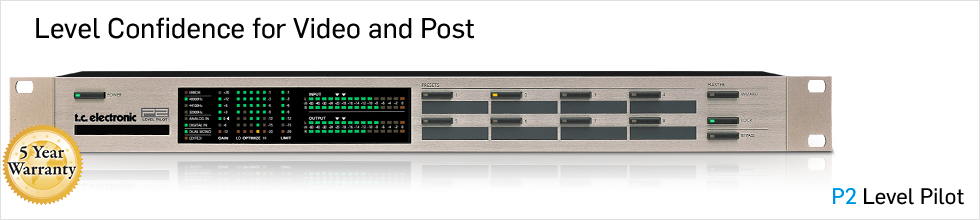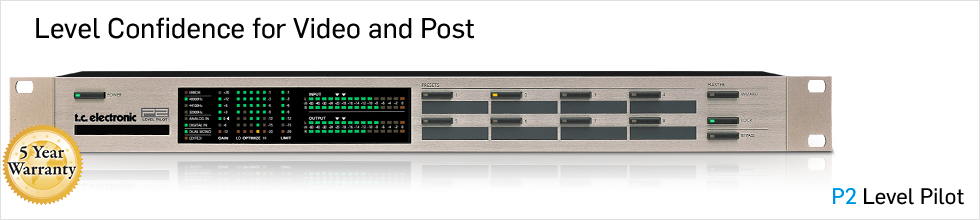Wizard Functions - Daily User
The Wizard can be activated only if the Wizard functions are unlocked. (see "Lock" section below).
Once the Wizard is activated, the P2 Level pilot examines the program material and automatically suggests optimal compression settings for highest output. The Wizard can be set by the Administrator to calculate three levels of compression; Low, Medium and High.
Using the Wizard function the P2 listens to a section of the program material; analyzes and thereafter automatically adjusts settings using the AGC to achieve optimal level and thus keeping dynamics intact.
Via the TC ICON Editor three Wizard compression modes can be set: Light, Normal or Heavy. The Wizard mode is set by the Administrator. It is NOT possible to change the Wizard mode via the P2 front panel. When the Wizard is activated the Edited LED will be lit. To prevent unintended use of the Wizard the WIZARD key can also be locked. All lock functions are set via the TC ICON PC Editor. When Wizard is locked it is inoperable from the front panel controls.
 |
Lock
The Expert user can decide to activate different levels of Lock functions. These may include lock of front panel key operation and/or lock of the Wizard and Bypass functions. By the choice of the Expert User the selected Lock/Unlock function can be activated/deactivated either by:
- pressing LOCK followed by a four digit code specified by the expert user or,
- holding lock for approx 2.5 seconds.
|
Installation of TC Icon Editor Software
Installation of TC ICON Editor Software
Your computer probably holds the required MS Installer program and you only need to run the file from your CD with the software called: TC Icon x.xx.msi
|
Loudness
 |
Target Level
Range: +10dB to -10dB
This is the level the Loudness controller will aim at on its Output. Target Level is relative to Reference Level on the Main Page.
Max Reduction
Range: -20dB to 0dB
This is the maximum attenuation the Loudness Control is allowed to perform. If set to 0.0dB, the Loudness Control cannot attenuate the signal at all. The level diagram on this page is shown with Max Reduction set at 0.0dB.
Max Gain
Range: 0 to +20dB
This is the maximum gain the Loudness Control is allowed to perform. If set to 0.0 dB, the Loudness Control cannot add gain to the signal at all. The level diagram on this page is shown with Max Gain set at +6.0 dB.
Freeze Level
Range: -10dB to-40dB
Sets the minimum level required before the Loudness Control will start adding more gain. It would typically be set to avoid boosting signals considered noise. The Freeze Level parameter is relative to the Reference Level setting on the Main page.
Freeze Hold
Range: 0 to 5 seconds
When the Input signal drops below the Lo Level, the Gain Correction of the Loudness Section is frozen for the duration of the Hold time. When the Hold period expires, the Gain Correction falls back to 0dB gain.
Level Trim
Range: -18dB to + 18dB
Because P2 operates with 48 bit precision on all audio internally, it is possible to correct loudness manually without the risk of overloads. The Level Trim can be used for permanent off-sets or live loudness adjustments.
Ratio
Range: 1:1.25 to 1:6
Sets the minimum level required before the Loudness Control will start adding gain. It would typically be set to avoid boosting signals considered noise. The Freeze Level parameter is relative to the Reference Level setting on the Main page. |
|
Administrator Features
 |
Presets
The 8 preset banks in the P2 are a combination of Factory presets and Space for Your own User presets. Each bank can contain up to 8 individual presets.
The Factory presets represent a wide range of possibilities from EBU Limiters, NAB Optimization, NAB Game show Digital, Commercials Digital, Music to LtRt digital, Film to Video transformation etc. For the full preset lists including Specs, please refer to the P2 Manual.
Click here to go to the Manual Section
Wizard Mode
This parameter sets up the functionality of the front panel WIZARD key. The Wizard function examines part of the program material and automatically finds optimal compression settings based on the evaluation and the selected mode.
Via the TC ICON Editor the Administrator can both enable/disable the WIZARD function and also select between the three modes that determines the intensity of the compression.
Requirements
One P2 Level Pilot, a Pentium computer with Windows 95 Windows 98, NT, 2000, ME or XP installed. |
|
Limiter
 |
Try setting the Steer and/or Threshold parameters differently in the bands to hear the effect. High Steer values add more detail gain than low values, but remember that Threshold has to be negative to add detail gain at all. DXP Threshold relates to the Reference Level set on the Main page.
To disable DXP detail gain at very low levels, use the Defeat Threshold and Defeat Ratio controls. Defeat threshold relates to the DXP threshold, and allows for a certain level-window, inside which detail gain is applied. Defeat Ratio determines the slope at which DXP detail gain is defeated.
Ratio - DXP mode OFF
Parameter range: Off to Infinity:1
Press this button to access the five individual band Ratios and the overall All Ratio. The parameters are Automatically assigned to fader 1-6.
Attack
Parameter range: 0.3 to 250ms
Press this button to access the five individual band Attacks and the overall All Attack. The parameters are Automatically assigned to fader 1-6.
Release
Parameter range: 20ms to 7s
Press this button to access the five individual band Release and the overall All Release. The parameters are Automatically assigned to fader 1-6.
Link Limiter
Range: -3, -2, -1, Normal +1, +2, +3
When Link is active, the same amount of peak limiting is always applied to both channels. Some broadcasters like the sound of operating left and right limiting without stereo coupling because they feel that it maximizes loudness and widens the stereo image. On dual mono sources, of course you should always choose un-linked Limiter operation. The Configuration control on the Main page does not affect the Link Limiter setting. This link is running individually from the selected configuration. |
|
EQ and DXP Modes
 |
This digital EQ features a four-band parametric EQ with high- and low-pass filters with the possibility of switching between Notch, Parametric, Shelving and Cut filters. The needle sharp notch filter has a range down to 0.01 octave and the shelving filters has a variable slope, ranging from gentle 3 dB/oct over 6 and 9 to 12dB/oct. Cut filters can be switched between 12dB/oct maximum flat amplitude (Butterworth) or flat group delay (Bessel) types. The parametric equalizer features a natural and well-defined bandwidth behavior at all gain and width settings:
DXP Mode - introduction
The 5-band section is either in normal compression mode, or DXP mode. Instead of attenuating signals above a certain threshold, DXP mode (Detail Expansion) lifts up signals below the Threshold, thereby bringing out details rather than squashing the loud parts. The DXP mode is therefore capable of adding intelligibility and air to speech, lifting harmonics, or emphasizing ambience without increasing overall peak level.
Multiband DXP
The DXP mode can be used with any number of bands up to 5. When used as multiband it is particularly effective in bringing out air and clarity. The processor can act as an automatic EQ that removes a boost when it's not needed: At very low levels, where noise is dominant, and at loud levels where sibilance would become a problem. Besides from being effective on speech, the DXP mode can be used in mastering to bring up low levels, e.g. when preparing film or concerts for domestic or noisy environment listening. |
|
The TC Icon Editor
 |
The TC ICON Software Editor is a generic Editor that currently controls the following products from TC Electronic: System 6000, DB-8 and P2. In this section only subjects relevant for usage with the P2 will be discussed. As described the P2 is connected via a serial COM port. System 6000 and DB-8 are connected via Ethernet. Navigating the Software Editor or the TC ICON display is easy as soon as a few basic elements for Operation are explained.
Download the manual for detailed info about the initial Setup as well as:
- Operating pages
- Accessing
- Library pages
- System presets
- User presets
- Renaming
- Locks
- Linking
- Cloning
- Network Identification
Plus more detailed features for Expert user administration.
|
|
Selecting Presets - Daily User
 Press the relevant preset key (1-8) to load a preset. Presets can be loaded only if these keys are unlocked, (see above). Presets are "total recall" presets. All levels, I/O settings and algorithm parameters are automatically setup. Presets are defined by the Administrator to perfectly match the downstream signal destination.
Press the relevant preset key (1-8) to load a preset. Presets can be loaded only if these keys are unlocked, (see above). Presets are "total recall" presets. All levels, I/O settings and algorithm parameters are automatically setup. Presets are defined by the Administrator to perfectly match the downstream signal destination.
Preset keys 1-8: Presets can be recalled from these keys. Press preset keys 1-8 to instantly recall Front presets. This type of presets includes settings of all gain and processing parameters. The Administrator can lock specific keys and below each key you can write preset names. Use the supplied lithographic crayon or similar.
|
|
|
 |
.gif)
In the Tech Library you will find Papers and Articles about Audio Fidelity and Processing published by TC Developers and other Industry Professionals.
Read more
|
Meet us at IBC 2012
Check how high the bar is set in loudness metering and processing. Visit us at this year's IBC. We are proud to display a wide range of loudness meters that are fully compliant with all of the major international broadcast standards such as EBU R128, ATSC A/85 and ITU-R BS.1770-2.
|

Click here to find a TC Electronic dealer near you |
More Power to The P2
Acclaimed P2 loudness correction and optimization processor is upgraded to include ITU-R BS.1770-2, EBU R128, ATSC A/85 and TR-B32 based signal handling.
|
J. Mark King
J. Mark King, broadcast mixer for the recent star-studded Annual Academy of Country Music Awards from the MGM Grand on Sunday May 18, depended upon a TC Electronic DB-8 Television Processor to automatically upmix his two-channel stereo music mixes into full 5.1-channel surround sound.
|
|